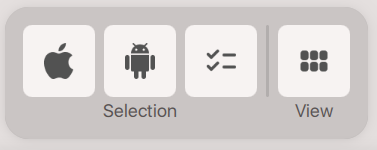Multiple View
Last updated on Dec 1, 20255 mins readThis view type for devices specializes in showing quickly accessible phone cards. Each phone card has numerous buttons and panels to quickly see information about the device, as well as run the various procedures available in M360. Phone cards can be selected, and processes can be run on all selected devices at once using the Action Bar.
Phone Cards
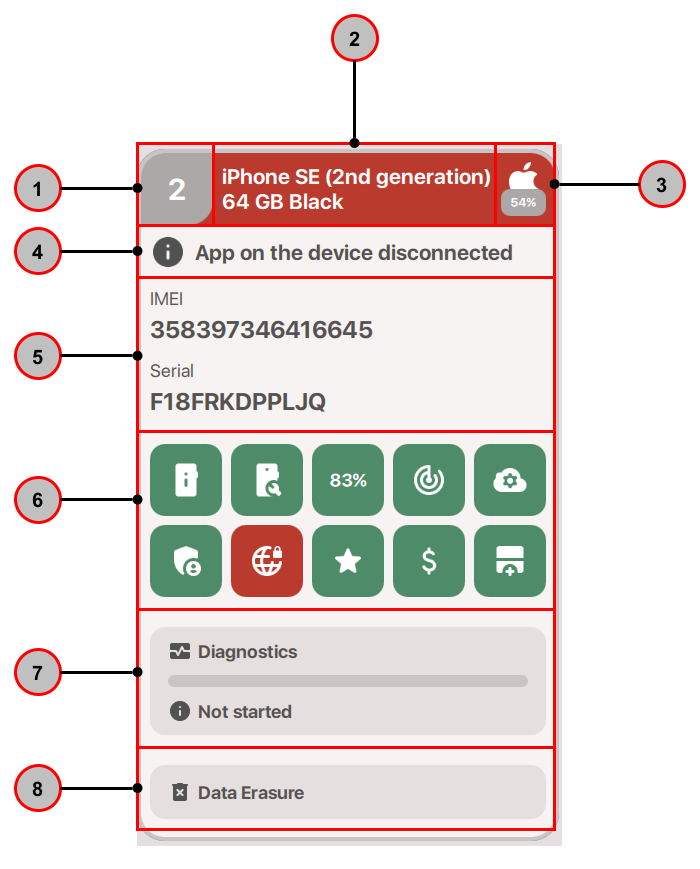
- Port Number: With multiple devices connected, each device is assigned a port number that corresponds to a particular USB input of your computer or USB hub.
- Friendly Name: The device’s official name, usually including its storage size. For iPhones and Samsung devices a color may also be provided if available.
- OS and Battery: An Apple or Android logo shown here shows the operating system of the device. Additionally, the current battery level of the device is shown.
- Device Status: Displays information about the connection to the device, and whether the M360 mobile app is installed or not. You can click on this part to open further details.
- Highlight Information: 2-3 pieces of information from the Device Information can be displayed here on the phonecard. You can choose what information is displayed here in the Settings
- Device Features: Each square here is a button that leads to a particular feature, the details of which you can find in their related article. On the phonecard, each one might have a color, showing its current status:
Grey - Data not added or not applicable
Orange - Data is missing or user action required
Red - Data shows failure or bad result
Green - Data is present and all good
Clicking any one of them takes you to the corresponding feature, which consists of the list below. The Help Center has more specific articles on each of these features, so click on the links to see more details:
- Device Information: Opens the full Device Information menu
- OEM Check: Only available for iOS devices, this shows as green if all parts are original, or red if at least one part is replaced.
- Battery Health: Shows the battery health percentage if available. Highlighted in green if it is a high enough percentage, shown red if the battery is weak.
- Brand Accounts/Find my iPhone: A part of Device Information, highlighted in green if no Accounts or Find my iPhone is enabled, red otherwise.
- MDM State: For iOS devices, shown in green if MDM is disabled, red otherwise.
- Blacklist Check: Shown in orange if no Blacklist Check was done, green if it is done and the IMEI is not stolen, red if it is stolen.
- SIM Lock Check: Shown in orange if no SIM Lock Check was done, green if it is done and the device is not SIM locked, red if it is.
- Grading: Shown as grey if no grading data is present. Upon adding grading data, it turns green. If a device already has grading data, but is not updated, it is shown as orange.
- Expenses: Shown as grey if no expenses data is present. Upon adding expenses data, it turns green. If a device already has expenses data, but is not updated, it is shown as orange.
- Sticky Data: Shown as grey if no sticky data is present. Upon adding sticky data, it turns green. If a device already has sticky data, but is not updated, it is shown as orange.
- Diagnostics Menu: Shows the current state or progress of Diagnostics. Clicking it brings you to the Diagnostics start menu. Find out more information about Diagnostics in this article.
- Data Erasure: Opens the Wipe menu, and displays if there is any problem that would prevent the erasure. Find out more about the Wipe in this article.
Control Bar
The Control Bar is available when using Multiple View. Actions run from the Control Bar apply to all selected devices, allowing you to simultaneously handle any amount of them. When a device cannot run the selected action, you will receive a warning. Some Control Bar options have dropdown menus, providing alternative functions. The following functions can be run from the Control Bar:
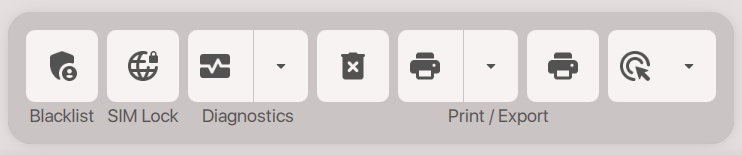
- Blacklist Check
- SIM Lock Check
- Diagnostics - Pressing this starts whichever diagnostic template you have as default
- Abort cancels diagnostics on selected devices
- Finish ends completed diagnostics on selected devices
- Configure opens the template selection menu, where you can also improvise any selection of tests
- Erase Data - Starts wiping all selected devices
- Report - Prints reports based on your selected printer settings for each selected device
- PDF - Exports and saves a PDF version of the reports
- CSV - Exports all device’s data into a CSV file
- Label - Prints labels for each selected device based on your label settings
- More Actions - Various miscellaneous features are present in this dropdown
- Bypass Setup - Skips iOS setup screens, configurable in your settings.
- Identify - Shows an identification screen on connected devices that have the M360 app open, configurable in your settings
- Shutdown - Shuts down selected devices that aren’t running any processes
- Disconnect - Removes selected devices from M360, without having to unplug them
- Uninstall - Removes the M360 app from selected devices
Additional Buttons
For the above features, you can use the Selection buttons to quickly choose groups of devices. An Apple and Android button is available to select devices of those specific types. The third button selects all devices at once.
The View button switches to Single View