Device Expenses
Last updated on Dec 1, 20252 mins read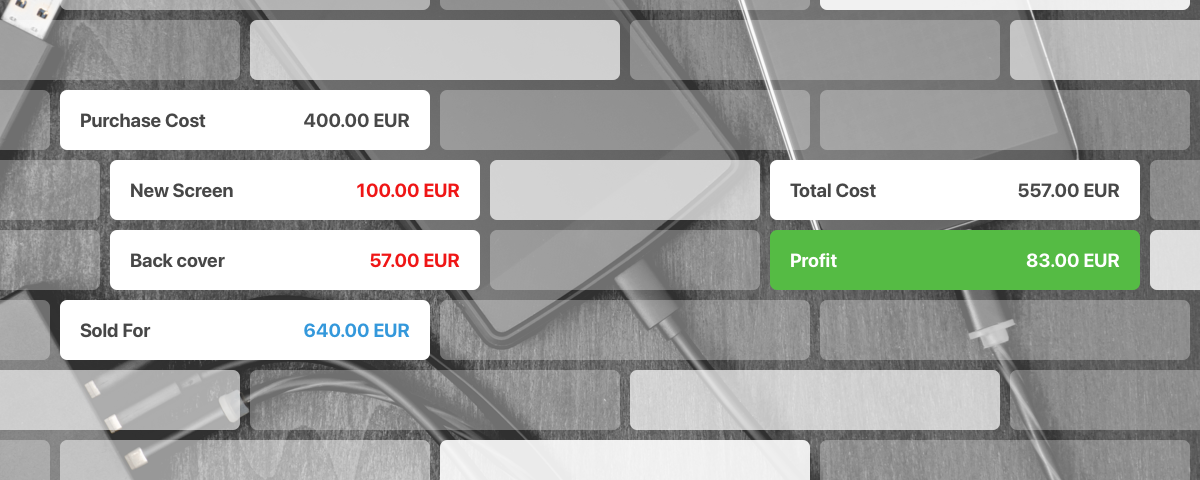
This section of device information features the ability to record various financial details related to a device. To begin, it is recommended you set your preferred choice of currency in your Settings (this can be changed anytime). The following sections are available:
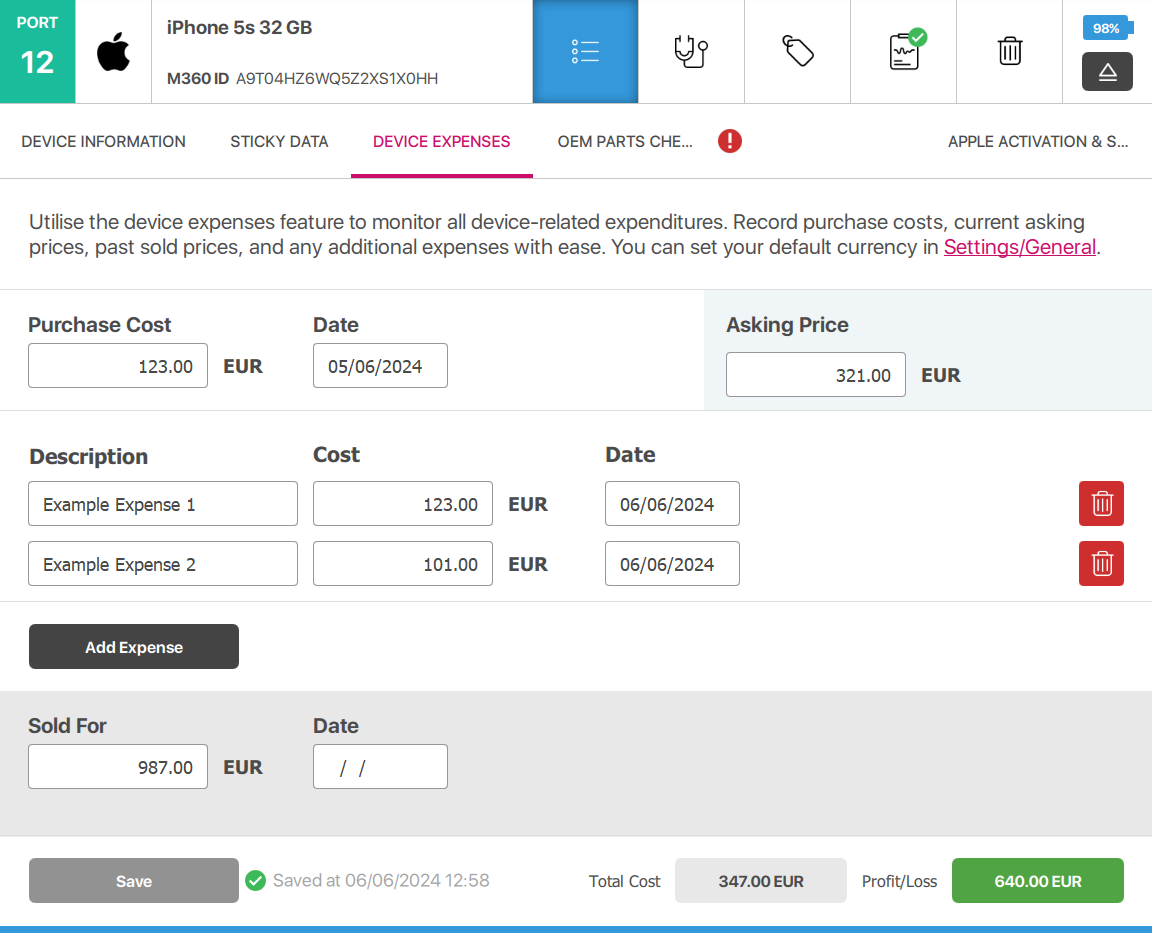
- Purchase Cost: Here you can input the price at which you bought this device for
- Use the Date section to record when you made the purchase
- Asking Price: Here you can input the price for which you’d like to sell this device
- Add Expense: You can press this button to add an additional expense, which each include a description, a cost value, and a date of expenditure. You can record up to 10 such expenses, and you can remove one by pressing the red button on their right.
- Sold For: This input is for after you’ve sold a device, to record how much you sold it for and when.
- Total Cost: The sum of the Purchase Cost and all additional expenses
- Profit/Loss: If you have at least 1 cost, and you have a number in the “Sold For” input, M360 will automatically calculate their difference. The number is shown positive and in green for profit, while for losses it is shown in negative and in red.
Note: If you see “Currency Mismatch”, this is because you switched currencies while you already had a cost recorded. To fix this, simply remove whatever cost you still have written in the previous currency.