Diagnostics
Last updated on Dec 1, 20252 mins read
Note: This article is not about the specific diagnostic tests or settings that affect the mobile applications. If you are looking for those, head over to In-Depth Diagnostics.
On this screen you can find various options to start diagnostics on a connected device. The following options are available:
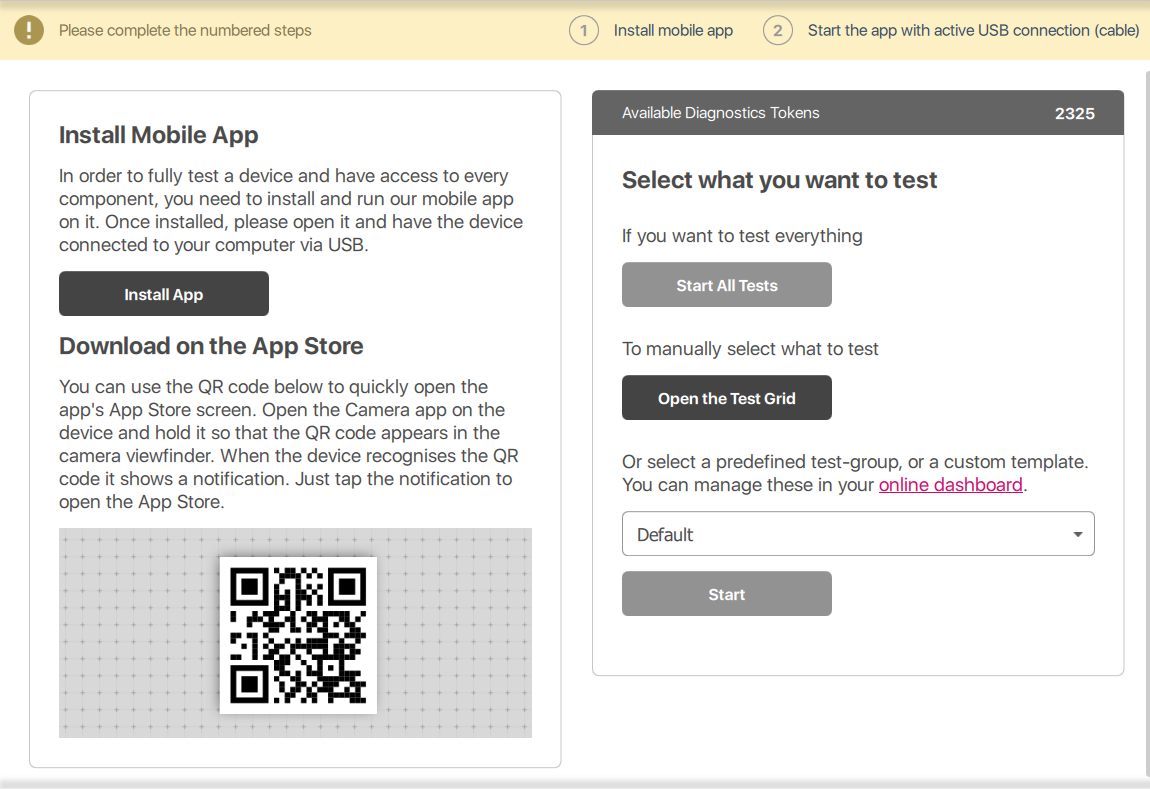
- Install App: Same as the Install App button on the Phone Card, letting you install the M360 mobile application on the device with a single click.
- QR Code: Our apps are available on the Google Playstore and the Apple Appstore, you can use this QR Code to install directly from there.
- Start All Tests (Requires App): Pressing this button begins the default set of diagnostics for the device, which includes all available ones in a preset order.
- Open the Test Grid (Requires App): Pressing this button opens a grid of all diagnostics tests. Each one you select before pressing “Start” will be opened when you do so. This allows you to customize what tests you run. The order is determined by the order in which you select the tests.
- Templates: M360 offers a selection of built in testing templates that focus on specific aspects of a device. Feel free to create your own diagnostic test templates in your Online Dashboard. You can select a template then press “Start” to begin using it on the device.