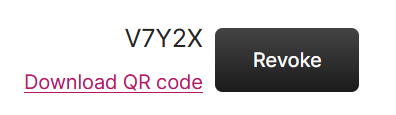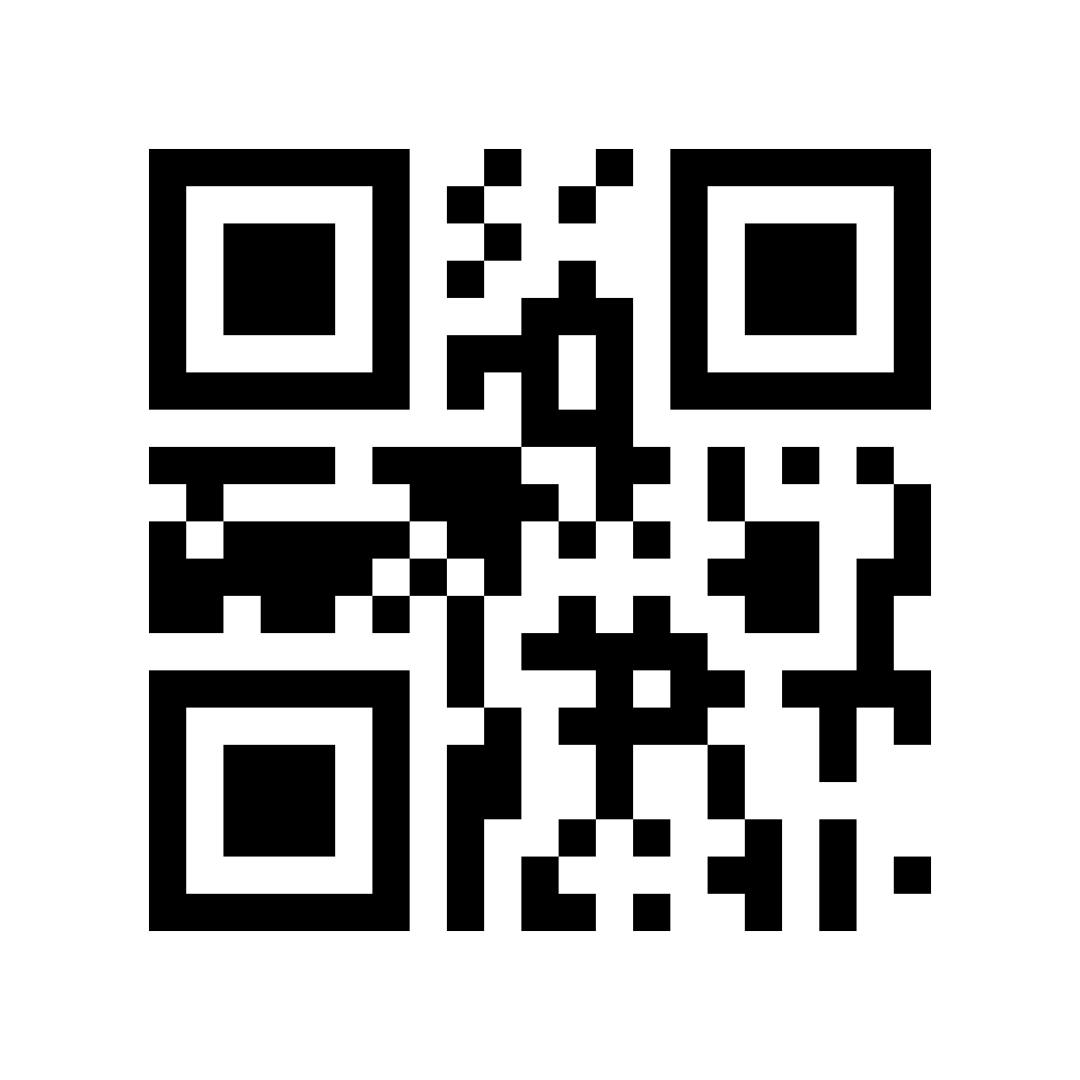External Reports
Last updated on Dec 2, 20253 mins read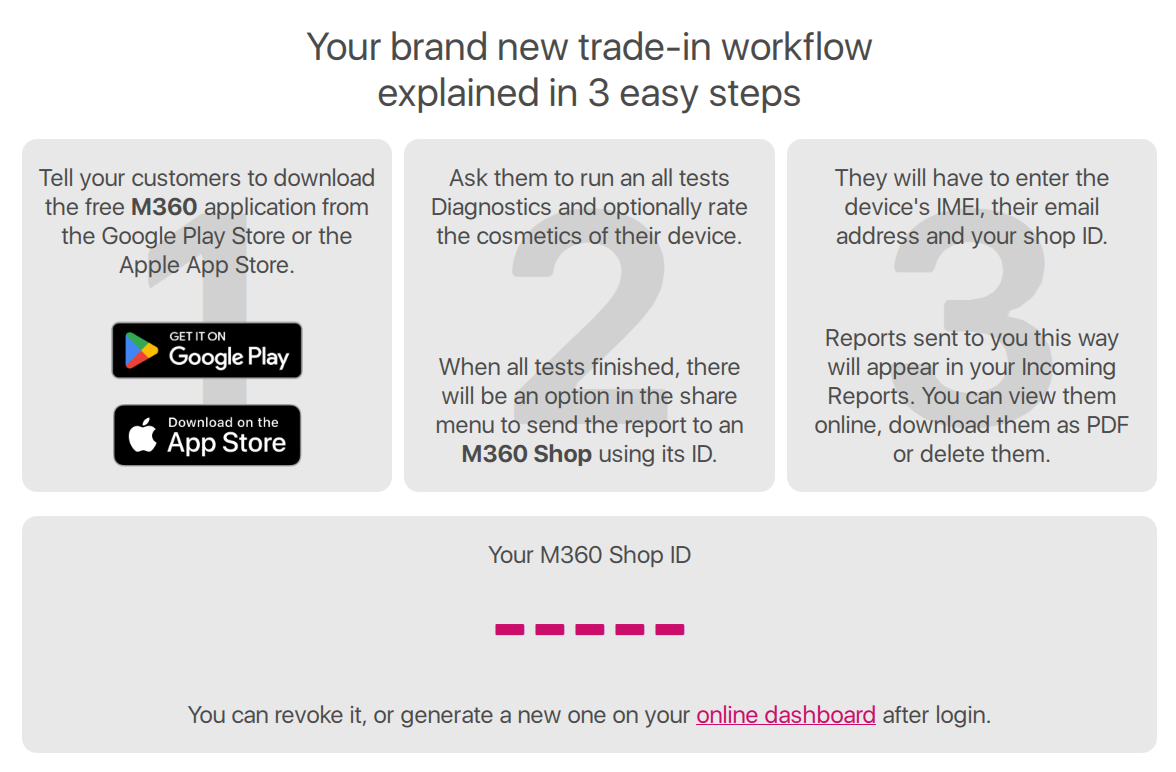
The External Reports feature of M360 is our brand new workflow, designed to allow you and customers to work together remotely. All it takes is 3 easy steps to get a full report from someone without them ever having to come to your shop! To get things started, head over to your Dashboard, and generate a shop ID:
The exact instructions you may provide to your customers may vary, as there are many options for how exactly you can use this system, but generally it works as such:
- You instruct a customer to download our free M360 app onto their device from either the Apple's App Store, Google's Play Store, or from the Huawei's AppGallery.
- The customer runs diagnostics and grading based on your request, and presses the “Share with Shop” button that appears at the end of testing, or from the results screen.
- They fill out the following details:
- Shop ID: This is the code you had generated earlier. You can either send them the code as is, or if you prefer to use a QR code, there is the option to scan for one when entering these details.
- Email: To help identify who your customer is, the Share with Shop feature requires a valid email address to be used.
- IMEI (Optional): You could ask your customers to check their IMEI and send it to you as part of this.
A report sent to you this way will appear in your External Reports section of M360, under Incoming Reports. Each report will appear as part of a list that you can search and filter through. The following options are available on this interface:
- Filter by Date: Opens a calendar which you can use to select a specific date, or a range of time which you’d like to view reports from.
- Filter by Friend Name: Search for specific models by their names.
- Filter by IMEI: You can search for External Reports which were given IMEI values. Note: IMEI is an optional detail in the Share with Shop interface, so you should ask your customers to input it if you would like to have them.
- Filter by Sender: Narrows down your search to specific email addresses.
- Open Report: On the right side of each report in the list, you can find this button to open it. This is an online report which you can download as a PDF.
Delete: Deletes the report, there is no undoing this action, but a customer can resend the report at any time.