Batch Processing
Last updated on Dec 1, 20252 mins readIf you wish to increase your efficiency, look no further than our Batch Processing feature. With this, you can use all of the main features that are a part of Phone Cards on all connected devices at once. To enter Batch Processing mode, simple select a phone card using the checkbox located on it:
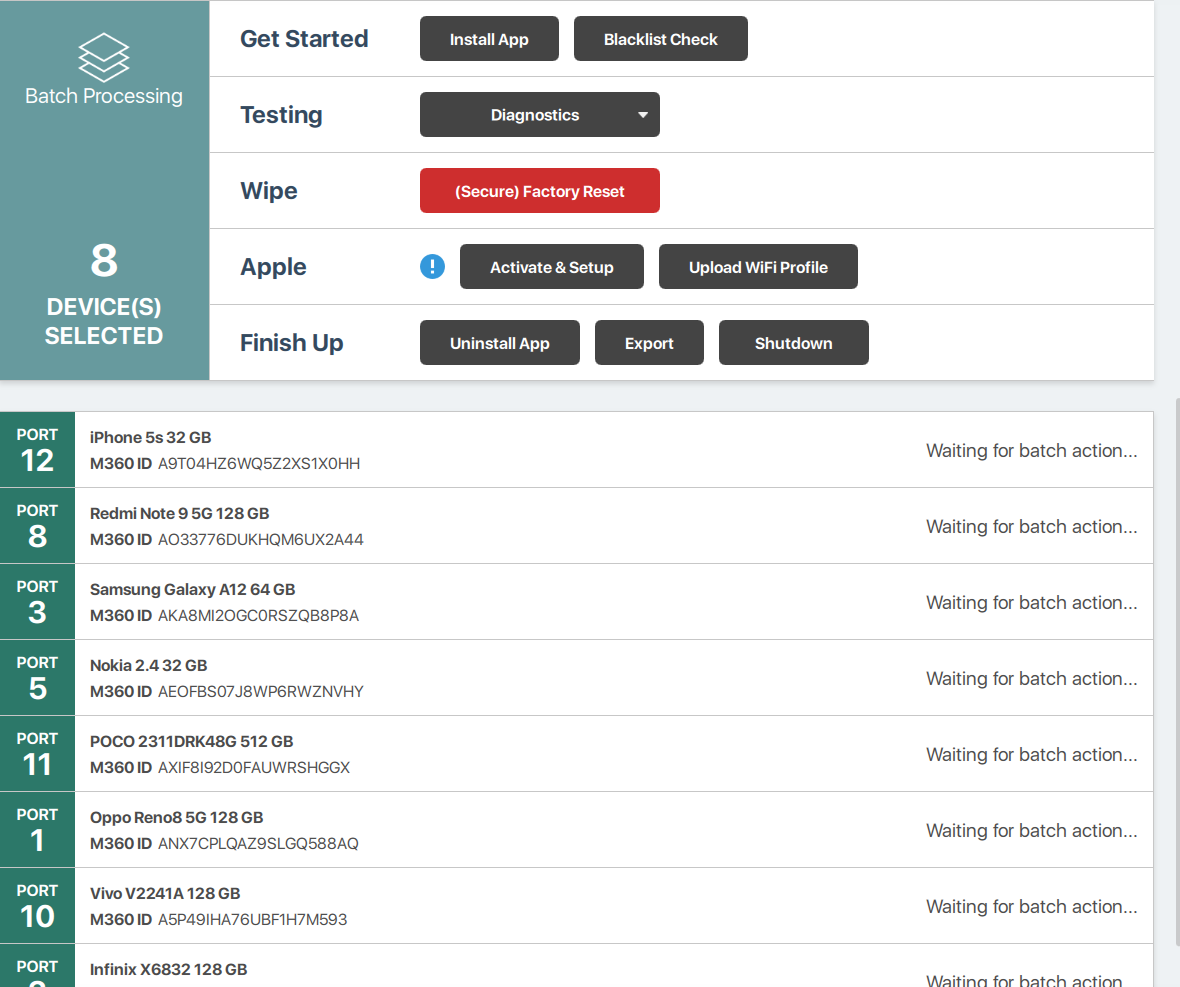
Alternatively, you can select all of your connected devices at once with the Select All button located right above the phone cards. Devices can be taken in and out of Batch Processing instantly, they are not locked in even while an operation is running. The following operations can be started in batches:
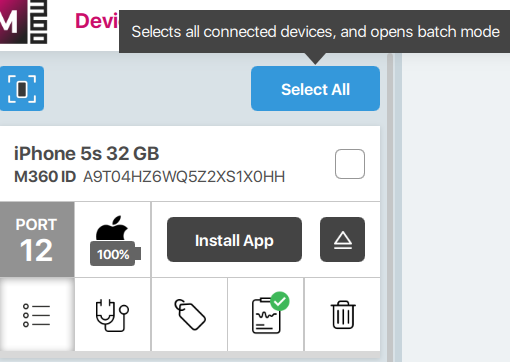
- Install App: Attempts to install the M360 mobile app on all selected devices
- Blacklist Check: Runs a blacklist check on each selected device. Each device uses up a separate blacklist check from your current amount.
- Diagnostics: Select a diagnostics template to run on each selected device. All of your custom and default templates are available for this.
- (Secure) Factory Reset: Attempts to wipe all selected devices. If this does not say “Secure”, then at least one selected device is not encrypted. The selected devices must meet all requirements for wiping as normal.
- Activate & Setup: This feature is only available if you have iOS devices selected, and you must have a default Apple Activation set of settings saved. Running this operation activates each selected iOS device, using your saved defaults.
- Upload WiFi Profile: This feature is only available if you have iOS devices selected, and you must have saved WiFi details within your Settings. Using this feature you can upload those wifi details as a profile to each selected iOS device.
- Uninstall App: Attempts to uninstall the M360 mobile app from all selected devices
- Export: Opens the Export menu, and any export operation you choose will be run for each of your selected devices.
- Shutdown: Powers off each selected device. You must have the M360 app installed and opened on devices to shut them down.