Előzmények
Utoljára frissítve: 2025. dec. 2.4 perc olvasásMinden alkalommal, amikor csatlakoztatsz egy eszközt vagy manuálisan hozzáadsz egyet, az új munkamenet-bejegyzést kap az előzményeidben. Minden művelet, amit az eszközzel végzel a lecsatlakoztatás előtt, valamint az összes rögzített információ az adott munkamenethez adódik hozzá. Az olyan információk esetében, amelyek idővel frissíthetők, mint például a Sticky Data, a munkamenet mindig a legfrissebb verziókat kapja, míg a korábbi munkamenetek megtartják az eredeti adataikat.
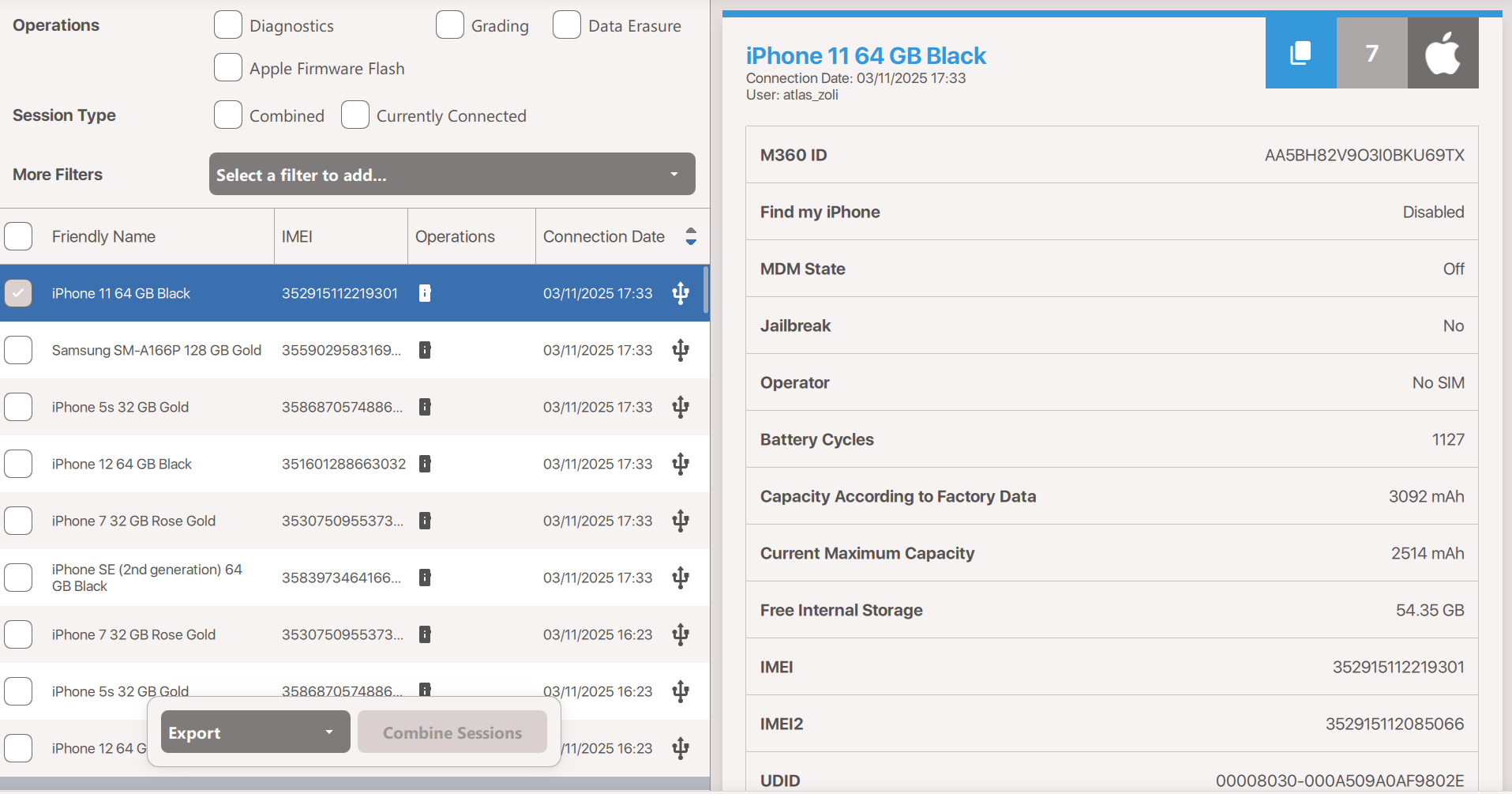
Az előzmények ablak 3 részből áll:
- A bal felső részen különböző szűrőket és keresési paramétereket találsz, amelyekkel szűkítheted az alatta lévő szakasz nézetét.
- Az előzmények lista alapértelmezetten egyszerre 100 munkamenetet tartalmaz az aktuális szűrő/keresési paraméterek alapján. Ha teljesen legörgetsz az aljára, találsz egy "Mutass még 100-at" gombot, amely kibővíti a listát, ha több eredmény is elérhető. Amikor rákattintasz egy eszköz munkamenetre, a listában kiemelve láthatod ugyanannak az eszköznek az összes többi munkamenetét is.
- Amikor kiválasztasz egy adott bejegyzést az előzmények listában, megjelenik a részletek szakasz. Itt megtalálod az eszközről rögzített összes információt, kategóriákra bontva, amelyek között görgethetsz. Egyes szakaszok tovább bővíthetők rájuk kattintva, például a diagnosztikai részletek.
Szűrők
Különböző szűrők állnak rendelkezésre, hogy könnyebben kereshess specifikus előzmény bejegyzéseket. A következők érhetők el:
- Műveletek: Válassz ki 1 vagy több műveletet a Diagnosztika, Osztályozás vagy Törlés közül, hogy csak azokat a munkameneteket mutassa, amelyekben ezeket a műveleteket hajtották végre.
- Munkamenet típusa: A "Jelenleg csatlakoztatva" szűrő használatával automatikusan szűrhetsz azokra az eszköz munkamenetekre, amelyek a jelenleg M360-hoz csatlakoztatott eszközökhöz tartoznak. A "Kombinált" szűrő csak a Munkamenetek kombinálása funkcióval létrehozott virtuális munkameneteket keresi.
- További szűrők: Ezek a szűrők opcionálisan engedélyezhetők, és a használatuk megerősítéséhez meg kell nyomni a kiválasztáskor megjelenő "Alkalmaz" gombot. A "Törlés" gombbal egyszerre eltávolíthatod az összes adatot ezekből a további szűrőkből, vagy a mellettük lévő X gombbal újra elrejtheted őket.
- Köteg neve: Szűrés a Kötegkezelőben használt kötegek alapján.
- Dátum: Megnyit egy naptárat, ahol kiválaszthatsz egy kezdő és egy záró dátumot a munkamenetek szűréséhez.
- Barátságos név: Olyan eszközöket keres, amelyek neve tartalmazza a beírt szöveget. Például egy "samsung" keresés minden olyan eszközt megjelenít, amelynek nevében szerepel ez a szó, így könnyű márkák szerint keresni.
- IMEI/Sorozatszám: Speciális szűrő IMEI/sorozatszám értékekre
- M360 ID/Egyedi ID: Itt kereshetsz mind az M360 saját ID rendszerében, mind a Sticky Data-ban lévő egyedi azonosítóidra.
- Felhasználónév: Abban az esetben, ha menedzser fiókod van, amely több operátor fiókot felügyel, ezzel a funkcióval rendszerezheted a specifikus operátorok által létrehozott munkameneteket a felhasználónevük alapján.
Műveletek
Exportálhatsz az előzményeidből, ahogy az a funkció cikkében részletesen le van írva. A másik lehetőséged a Munkamenetek kombinálása, amely lehetővé teszi, hogy ugyanazon eszköz legfeljebb 4 munkamenetét kiválaszd és kombináld. Ez lehetővé teszi például a Diagnosztika, Osztályozás és Törlés adatainak kombinálását, ha azokat különböző munkamenetekben végezted el.