Work History
Last updated on Dec 19, 20244 mins read
Each time you connect a device or add one manually, it will gain a new session entry in your history. All operations you perform with a device before disconnecting it, as well as all recorded information about it, is added to that session. For information which can be updated over time like Sticky Data, the session will always gain the latest versions, while previous sessions will keep their original data.
The history window consists of 3 sections. On the top left, you can find various filters and search parameters to narrow down your view of the section below. This section is the history list, which contains by default 100 sessions at a time of the current filter/search parameters. If you scroll all the way down to the bottom, you will find a “Show 100 More” button that will expand the list if more results are available. When you click a device session, you will also see highlighted in the list all other sessions of the same device. Lastly, on the right, you will see the details section. Here you can find all recorded information for a device, split into categories that you can scroll through. Some sections here are further expandable by clicking them, such as the details for diagnostics.
Filters and Searching
The following types of filtering are available:
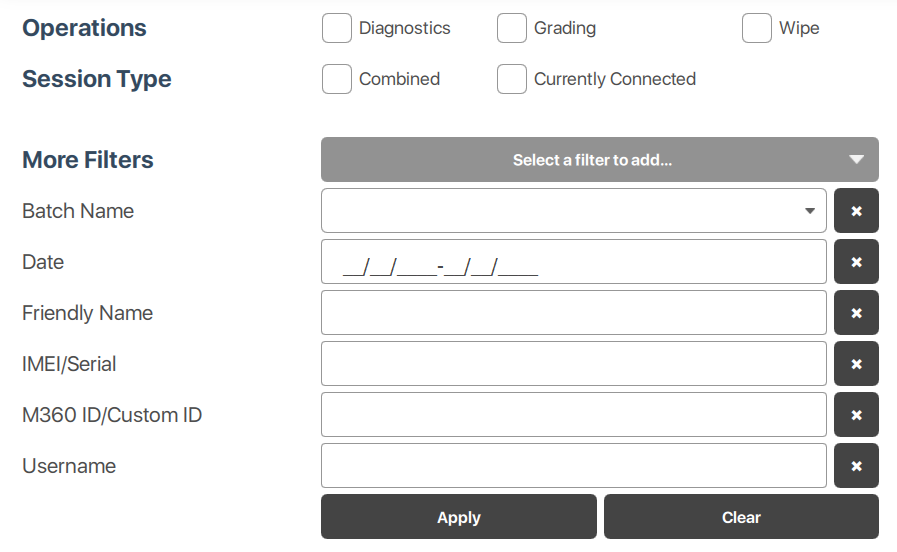
- Operations: Select 1 or more operations from Diagnostics, Grading, or Wipe to only show sessions which had those operations performed in them.
- Session Type: Using the “Currently Connected” filter, you can automatically filter for those device sessions which belong to devices currently connected to M360. The “Combined” filter searches only for virtual sessions created by the Combine Sessions feature.
- More Filters: These filters can be optionally enabled, and require pressing the “Apply” button which appears when selecting one to confirm its use. You can press the “Clear” button to remove all data from these extra filters at once, or the X button next to them to hide them once again.
- Batch Name: Filters by Batches used in your Batch Manager.
- Date: Opens a calendar where you can select a start and end date for your sessions to filter between.
- Friendly Name: Looks for devices with names containing your text input. A search like “samsung” will for example bring all devices which have that in their name, making it easy to search by brands.
- IMEI/Serial: Specific filter for IMEI/Serial values
- M360 ID/Custom ID: Both M360’s own ID system and your Custom IDs in your Sticky Data can be searched for here.
- Username: In the case that you have a manager account, overseeing multiple operator accounts, you can use this feature to sort through sessions made by specific operators based on their username.
Operations
In the list section of the History window, you can find 3 operations that can be performed:

- Export: Opens the Export interface with only the currently selected device session (highlighted in dark pink)
- Batch Export: Opens the Export interface with all selected device sessions. You can select multiple sessions by pressing the checkbox on their left side, or the “Select All” checkbox at the top of the list.
- Combine Sessions: If you perform different operations for the same device across different sessions, you can quickly combine them into a new virtual session by selecting them and pressing this button. This will contain the latest data from up to 4 different sessions. A virtual session can be treated just like a regular one, all features are available for it, it can even be further combined!