What are phone cards?
Last updated on Aug 1, 20242 mins read
When you connect a device, the first thing you will see is a phone card showing up, as well as a sidebar which shows tiny versions of the same phone cards.
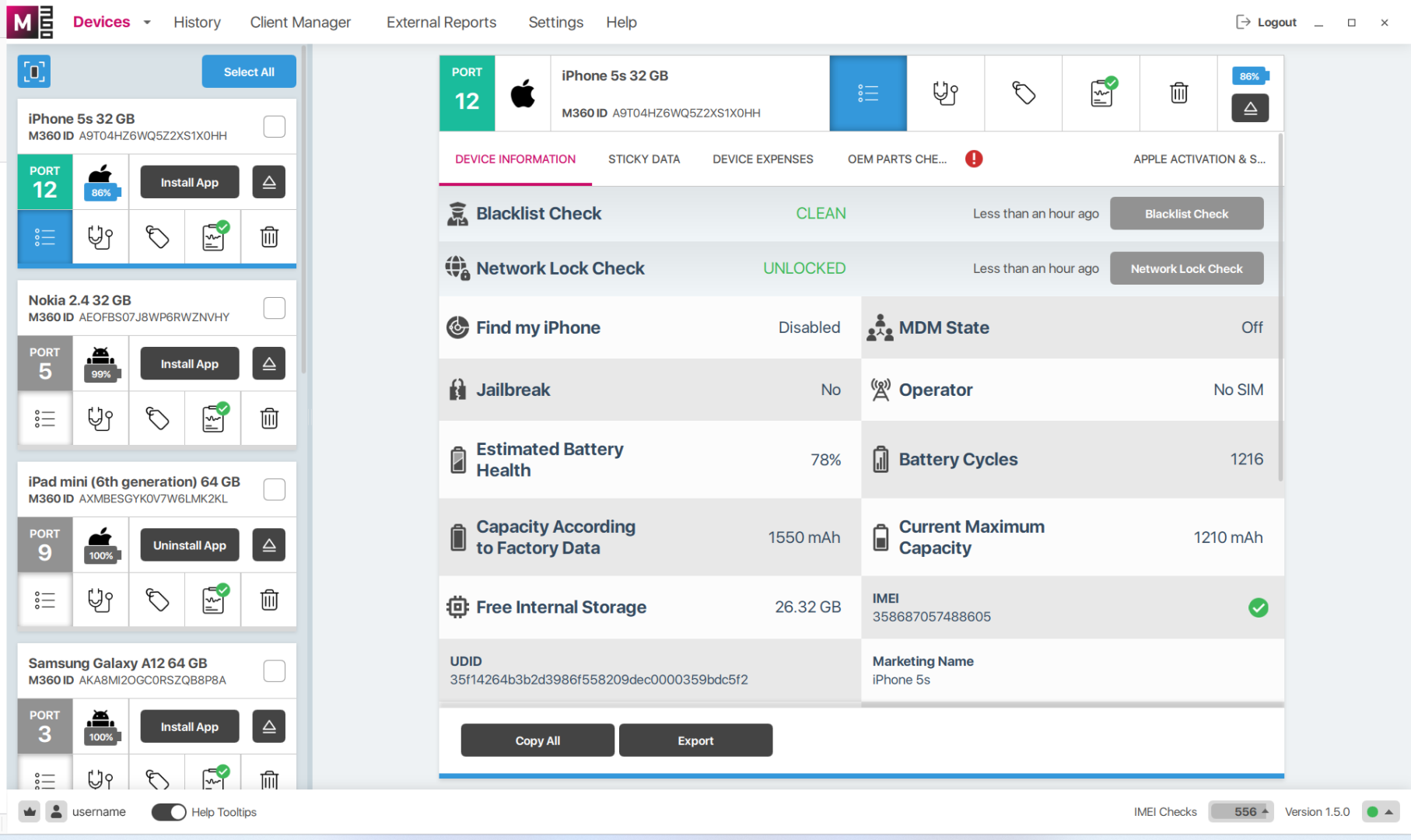
Lets go over the basics of the mini phone card:
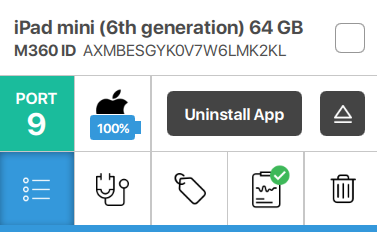
Friendly Name: The device’s simple name, usually including its model, storage size, or even colour.
M360 ID: A unique identifier, helping differentiate devices. If a device is missing certain identifying data, it will not have an M360 ID. Features which rely on identifying the device are all disabled in this case.
Checkbox: Click this to add this device to Batch Processing.
Port Number: An ID given to a specific USB port on your computer or a hub. If you have the M360 mobile app open on a device, you can click this to trigger Device Identification.
Status Icon: Displays the OS type of the device, as well as its current battery charge.
App Button: Installs the M360 mobile app if not yet installed, switches to “Start App” if it already is but isn’t open. Finally, it switches to “Uninstall App” if the app is already open.
Disconnect Button: Opens a menu with 2 buttons, one to shut down the device, the other to disconnect the device from M360. Using this you can keep a device plugged in, without it showing up as a phone card.
Screen Options: Switches the view of the main phone card to the selected type, these include: Device Information, Diagnostics, Grading, Results, Wipe.