Connecting (Apple) iOS Devices
Last updated on Aug 27, 20242 mins read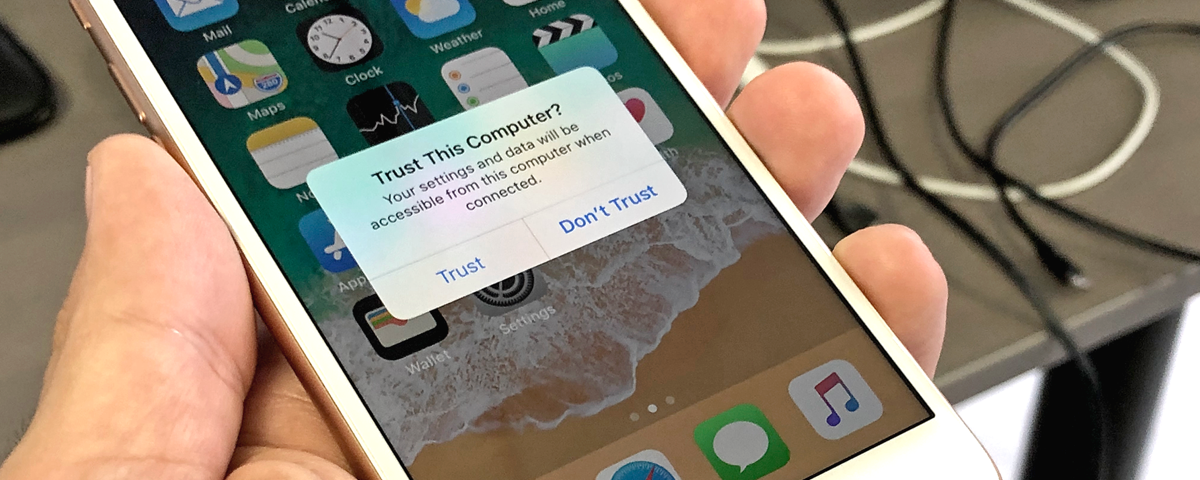
M360 supports all iOS 12.0+ devices.
To connect one, you will need an appropriate Apple Lightning Cable, or a USB-C cable for the latest models. Turn on the screen and unlock the device, then once you plug in the device you will be prompted to Trust the computer. Make sure to select the Trust option.
If you have issues when connecting Apple devices, go through the following steps:
- Apple connection issues are almost exclusively caused by issues with the Apple Driver, double check that you had installed it when you had installed M360. M360 has a dedicated Driver Manager, which you can find in your Settings. Using this, you can check whether it is installed or not.
- If the Apple Driver is installed, but not functioning, you will likely see a notification about this in the bottom right within the Status Bar. A notification should also pop up at this point, warning you that the Apple Driver is not running, and the M360 could attempt to start it. Approve this notification, and try connecting iOS devices again.
- If the above didn’t work, and M360 is saying the Apple Driver is running, then please open a Task Manager window and check amongst your services for “AppleMobileDeviceService.exe”. If it is there and running, but you still cannot connect devices, then it is likely your cable, device, or computer is faulty.
- If you find no “AppleMobileDeviceService.exe”, then you could try downloading iTunes from an official source. Once downloaded, check if your device shows up in iTunes or not. If yes, then the issue is likely fixed in M360 as well. If not, then unfortunately it is likely your cable, device, or computer is faulty.
- For any further support, feel free to contact our Support Team.